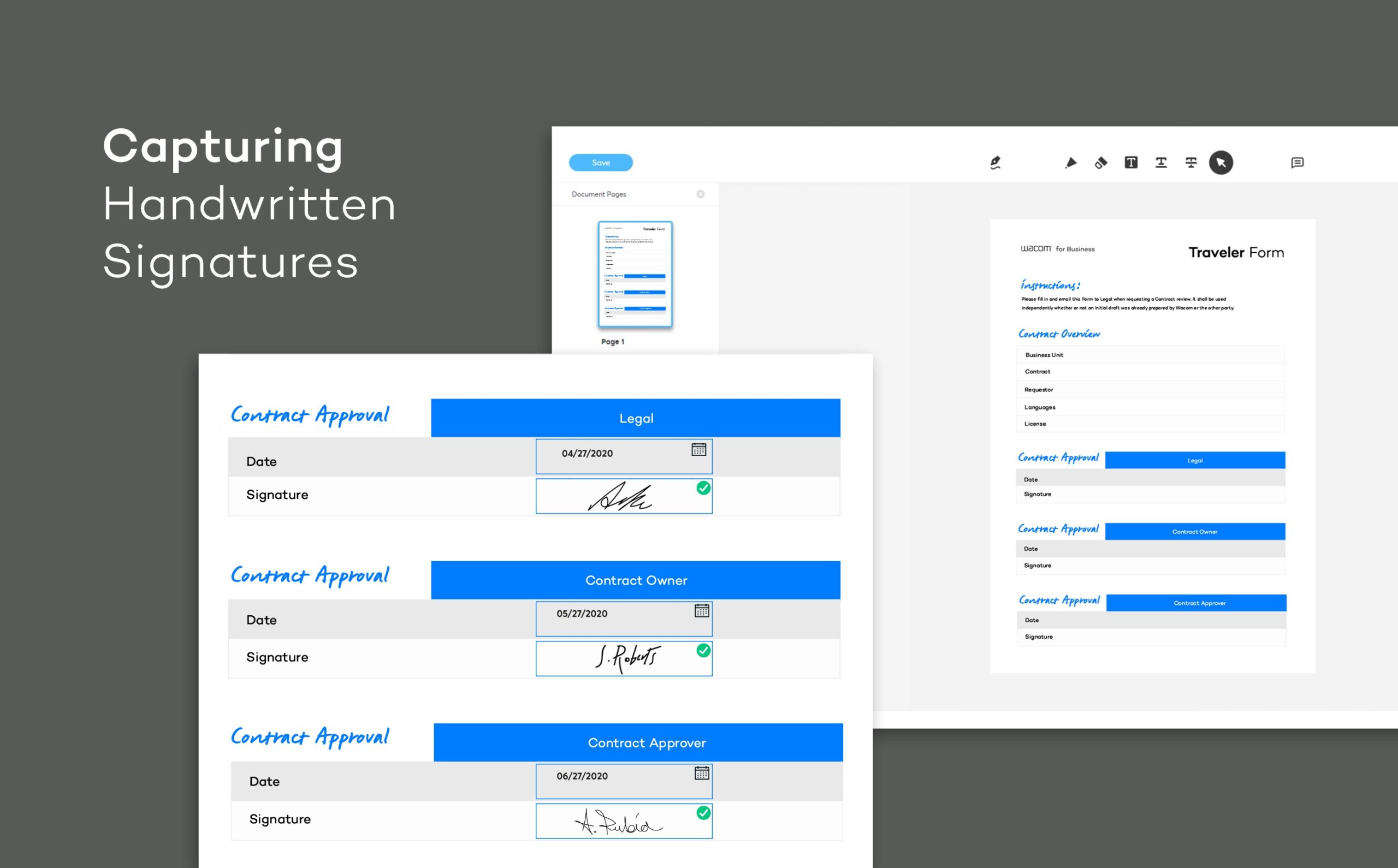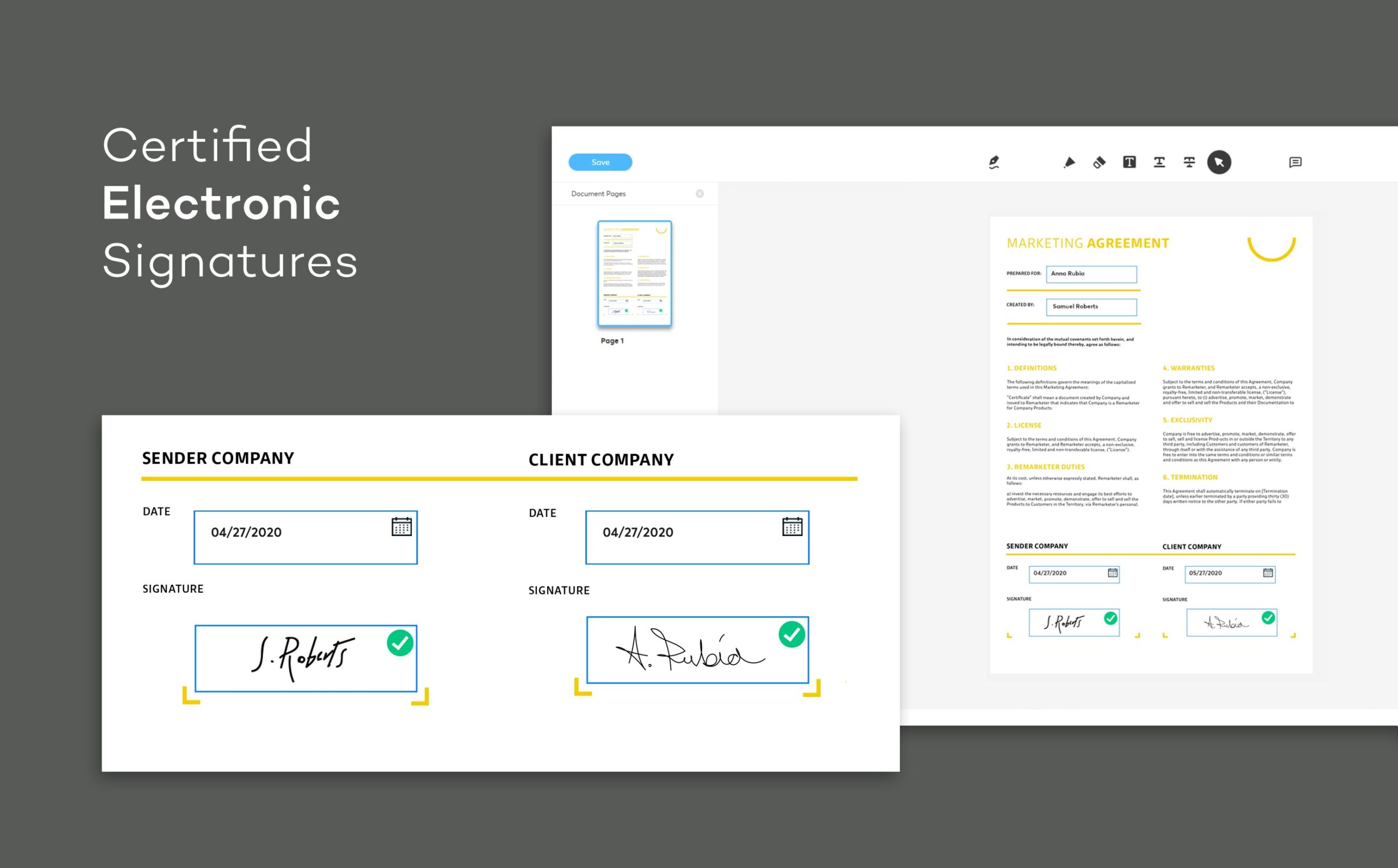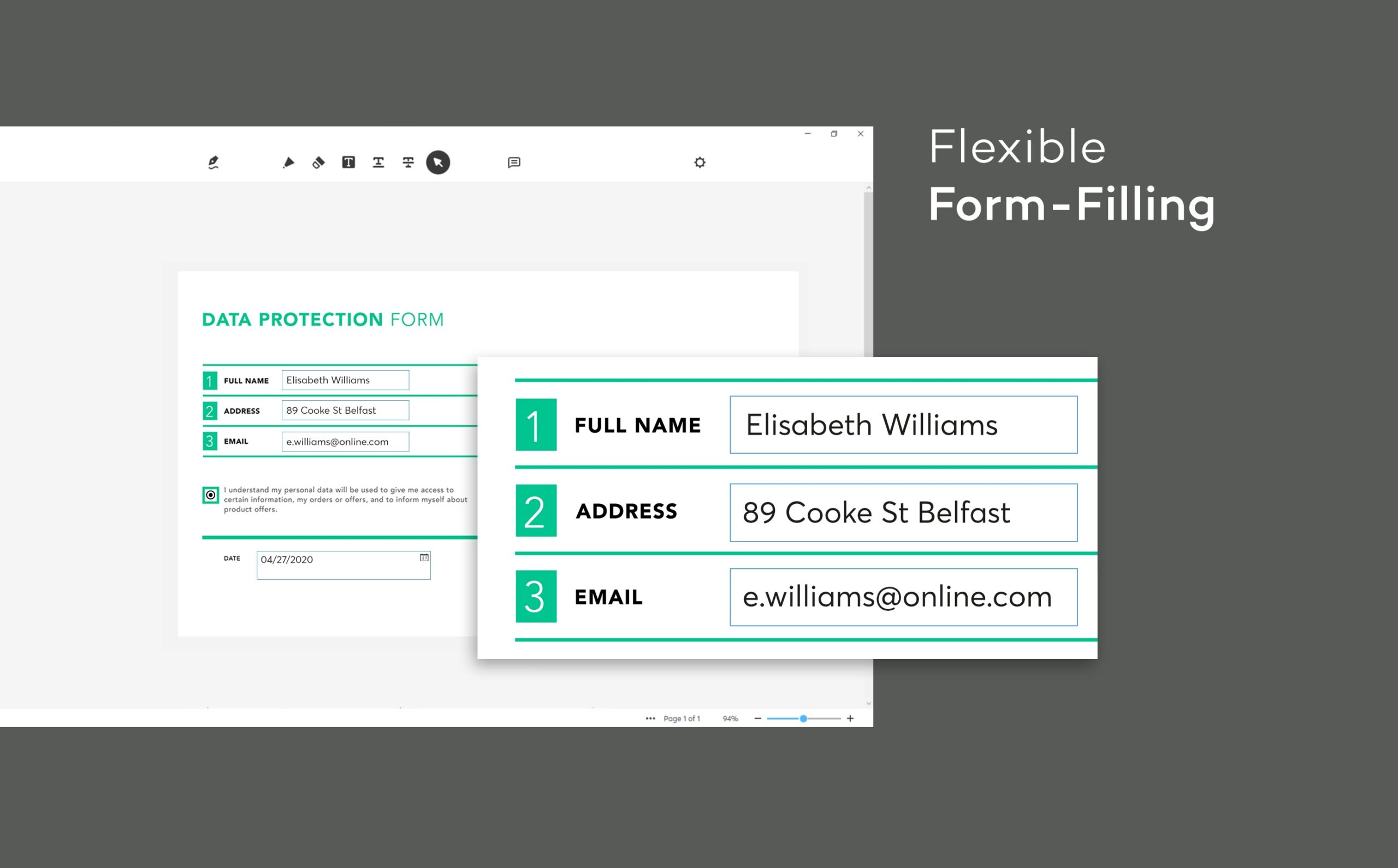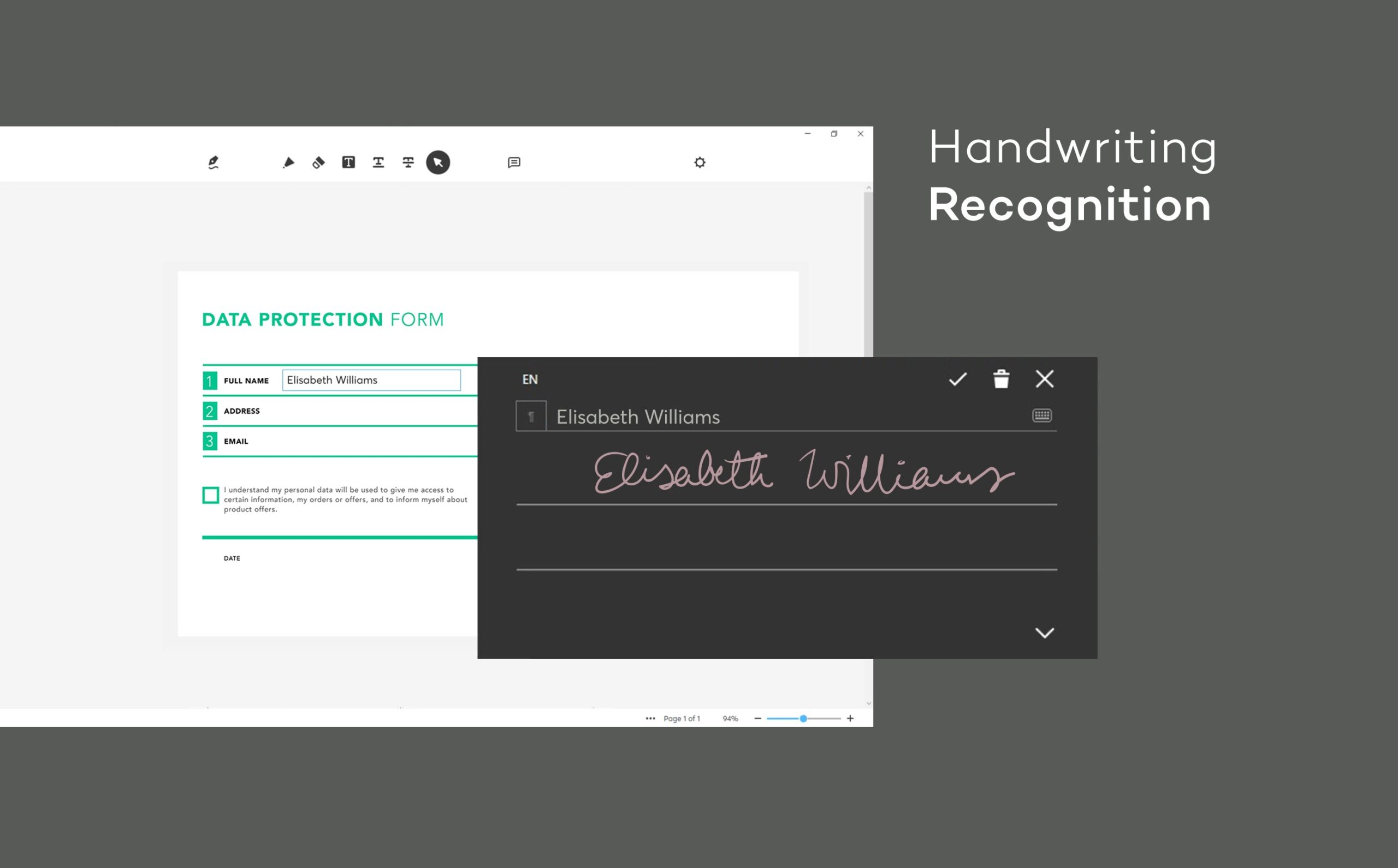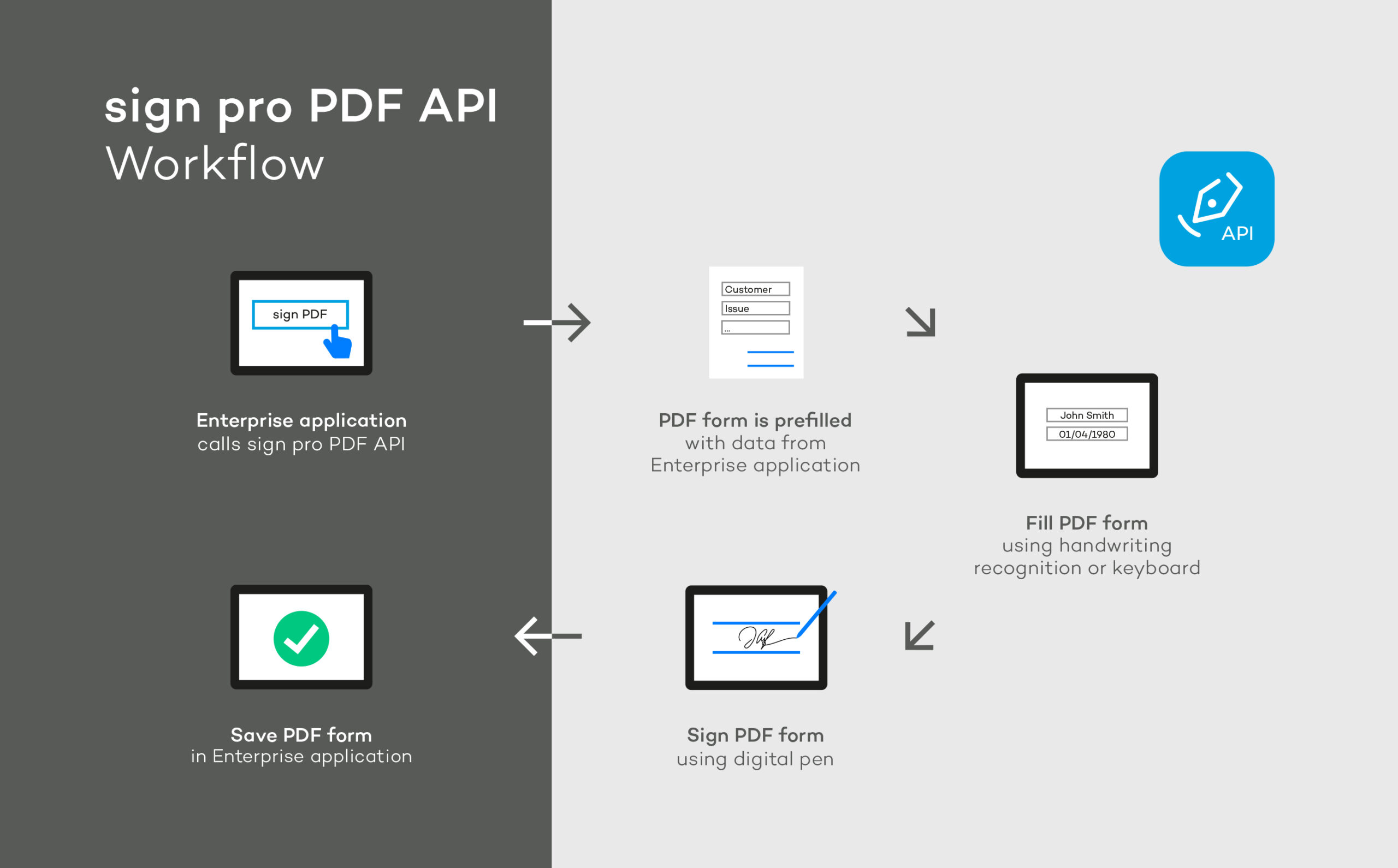sign pro PDF family
100% digital workflows
Many people still sign a lot of documents by hand using pen and paper. This slows down business processes, especially when working remotely. sign pro PDF closes this digital workflow gap.
Sign by hand, digitally
Within many organizations, important workflows can only be completed with a handwritten signature, captured using pen and paper. This slows down processes, especially when working remotely.
The sign pro PDF software family digitizes the capture of these handwritten signatures. sign pro PDF is a professional solution for adding handwritten signatures and text to digital documents. It enables anyone to sign documents and complete forms with a digital pen, eliminating the need to print, scan and send paper documents.
What’s more, signatures captured using sign pro PDF are secure and legally binding.
sign pro PDF App & API
sign pro PDF App
Easy handwritten eSignature capture
sign pro PDF App is ideal for anyone who needs to sign important contracts at the office or when working from home. It’s the easiest, fastest way to add handwritten electronic signatures to digital documents.
sign pro PDF API
Your workflows, eSignature-enabled
sign pro PDF API gives organizations a straightforward way to integrate handwritten electronic signatures into their signature-centric workflows. It’s equally suitable for on-premise or cloud-based systems.
• A comfortable, natural but 100% digital signing experience.
• Digitizes the most accepted way of signing contracts, approving decisions and providing consent.
• Accelerates document-centric workflows by eliminating paper documents, even when working remotely.
• Secure signing via built-in encryption; ISO signature format supported.
• Significant time and cost savings by eliminating paper printing, scanning, mailing and archiving.
• Highly accurate handwriting recognition, enabling fast and easy form-filling and annotation.
Handwritten signatures are still the most accepted, personal and meaningful way of approving decisions, closing deals, and providing consent. Many businesses still do this using paper documents. This breaks workflows that could otherwise be 100% digital, especially when working remotely.
sign pro PDF App lets people sign important documents in a legally-binding way using a digital pen, in the office or at home. It also features highly accurate handwriting recognition, allowing you to add text to forms and documents quickly and easily. The app runs flawlessly on Wacom devices and many other pen-enabled Windows devices.
sign pro PDF App lets people sign important documents in a legally-binding way using a digital pen, in the office or at home. It also features highly accurate handwriting recognition, allowing you to add text to forms and documents quickly and easily. The app runs flawlessly on Wacom devices and many other pen-enabled Windows devices.
sign pro PDF API
This is important since handwritten signatures are still the most accepted way of approving decisions, completing contracts and providing consent. Organizations use sign pro PDF API to add handwritten electronic signatures from existing applications such as CRM, ERP, or contract management – cost-effectively, easily and with no data compliance issues.
sign pro PDF API helps businesses increase process efficiency by removing the need to print, sign, process and archive paper forms, while retaining the familiar handwritten signing experience that people prefer. In addition, enabling handwritten electronic signatures can allow some organizations to replace complex and expensive cloud-based digital signature systems.
In-person workflows
sign pro PDF API provides a programmatic way for organizations to add handwritten electronic signatures to their existing applications, with minimum integration effort. It’s ideal for customer-facing workflows within financial services, healthcare, tourism, hospitality, and government.
Typical Use Cases
Capturing GDPR consent (doctors, dentists, retail, etc.)
Contract signing (bank, insurance broker, etc.)
Proof of work (maintenance/repair approvals, logistics)
Recording patient treatment consent (hospitals, clinics, etc.)
Securing legal consent (power of attorney, tax return submission, etc.)
Remote signing workflows
In addition to in-person workflows, sign pro PDF API is the straightforward way to enable remote workers to sign documents by hand digitally within their preferred applications.
As a result, key operational teams such as boards, finance departments, and sales divisions within companies can continue signing off on decisions and contracts etc., from home, without the hassle and expense of managing paper or changing familiar workflows.
Replacing cloud-based signatures
Using cloud-based digital signatures makes processes more complex. They involve more integration work and are run by external vendors who control the user experience. This means more vendor management work and, in most cases, high costs.
sign pro PDF API enables handwritten eSignatures within existing workflows, with minimal integration effort. Organizations retain control of the user experience, and don’t require complex, expensive cloud-based digital signature solutions.
• Retains the familiar, natural and trusted handwritten signing experience
• Reduces process effort by eliminating the creation, management and archiving of paper forms
• Adds handwritten eSignatures to existing applications and workflows.
• Easy PDF authoring that allows form-building via JSON or text tags.
• Can make the expense and complexity of a cloud-based digital signing platform unnecessary.
• A lightweight, tailored integration is all that is required